This tutorial contains information in order to help you create a virtual Lab on your pc so you can use and practice “inside-Solaris” tutorials.
Getting Started by creating Virtual Lab ( Part 2)
Getting Started by creating Virtual Lab ( Part 3)
- Download Oracle Virtual Box software
“ VirtualBox is a free virtualization product for enterprise as well as home use”
- Download Putty
“ Putty is a free Telnet and SSH client”
“ Solaris Operating System”
Note :- Solaris 11 Text Install doesn't have GUI desktop, use “pkg install slim_install “ command to install GUI Desktop.
1- Install VirtualBox (virtualization product ) on your pc, it's easy and straight
2- from your Desktop run Oracle VM VirtualBox you will see the following screen

4- Click Next, and type the name of the Virtual machine you want , and select the operating System which is Solaris .
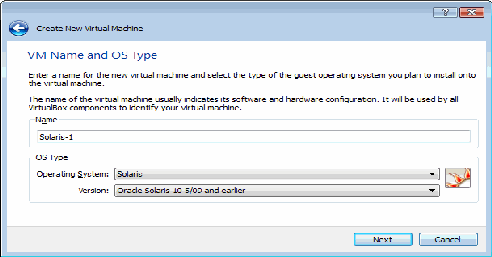 5- Click Next
5- Click Next 6- Select the amount of memory

7- Click Next
8- Select Create New hard disk as the follow picture

9- Click Next, and select VDI ( Virtual Disk Image )

10- Click Next, Select Dynamically allocated

11- Click Next, Select the location you want to store the VDI also select the amount of disk space for new Virtual machine.

12- Click Next, then Click Create.
Next Getting Started by creating Virtual Lab ( Part 2)




 11:11 AM
11:11 AM
 " You only benefit when readers benefit first."
" You only benefit when readers benefit first."


 Posted in:
Posted in:
1 comments:
nice blog www.bestisaac.blogspot.com
Post a Comment